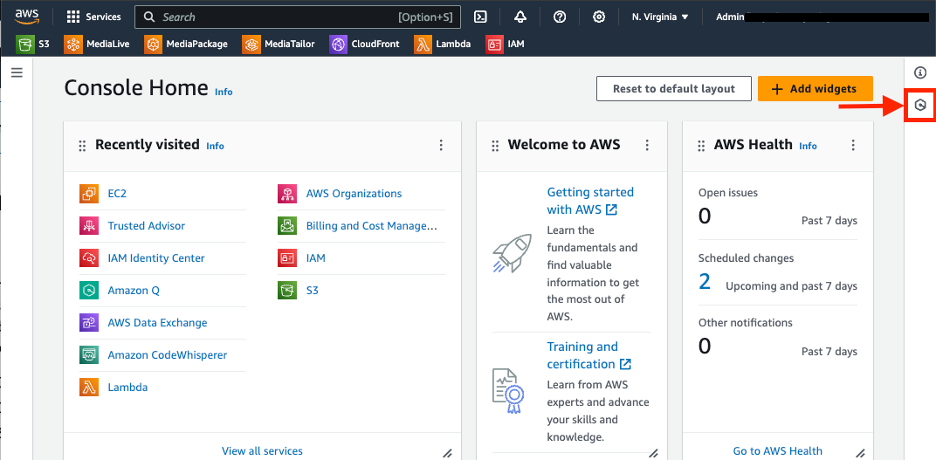
Five troubleshooting examples with Amazon Q
June 7, 2024Operators, administrators, developers, and many other personas leveraging AWS come across multiple common issues when it comes to troubleshooting in the AWS Console. To help alleviate this burden, AWS released Amazon Q. Amazon Q is AWS’s generative AI-powered assistant that helps make your organizational data more accessible, write code, answer questions, generate content, solve problems, manage AWS resources, and take action. A component of Amazon Q is Amazon Q Developer. Amazon Q Developer reimagines your experience across the entire development lifecycle, including having the ability to help you understand errors and remediate them in the AWS Management Console. Additionally, Amazon Q also provides access to opening new AWS support cases to address your AWS questions if further troubleshooting help is needed.
In this blog post, we will highlight the five troubleshooting examples with Amazon Q. Specific use cases that will be covered include: EC2 SSH connection issues, VPC Network troubleshooting, IAM Permission troubleshooting, AWS Lambda troubleshooting, and troubleshooting S3 errors.
Prerequisites
To follow along with these examples, the following prerequisites are required:
Five troubleshooting examples with Amazon Q
In this section, we will be covering the examples previously mentioned in the AWS Console.
Note: This feature is only available in US West (Oregon) AWS Region during preview for errors that arise while using the following services in the AWS Management Console: Amazon Elastic Compute Cloud (Amazon EC2), Amazon Elastic Container Service (Amazon ECS), Amazon Simple Storage Service (Amazon S3), and AWS Lambda.
EC2 SSH connection issues
In this section, we will show an example of troubleshooting an EC2 SSH connection issue. If you haven’t already, please be sure to create an Amazon EC2 instance for the purpose of this walkthrough.
First, sign into the AWS console and navigate to the us-west-2 region then click on the Amazon Q icon in the right sidebar on the AWS Management Console as shown below in figure 1.

Figure 1 – Opening Amazon Q chat in the console
With the Amazon Q chat open, we enter the following prompt below:
Prompt:
"Why cant I SSH into my EC2 instance <insert Instance ID here>?"
Note: you can obtain the instance ID from within EC2 service in the console.
We now get a response up stating: “It looks like you need help with network connectivity issues. Amazon Q works with VPC Reachability Analyzer to provide an interactive generative AI experience for troubleshooting network connectivity issues. You can try the preview experience here (available in US East N. Virginia Region).”
Click on the preview experience here URL from Amazon Qs response.

Figure 2 – Prompting Q chat in the console.
Now, Amazon Q will run an analysis for connectivity between the internet and your EC2 instance. Find a sample response from Amazon Q below:

Figure 3 – Response from Amazon Q network troubleshooting
Toward the end of the explanation from Amazon Q, it states that it checked the security groups for allowing inbound traffic from port 22 and was blocked from accessing.
Figure 4 – Response from Amazon Q network troubleshooting cont.
As a best practice, you will want to follow AWS prescriptive guidance on adding rules for inbound SSH traffic for resolving an issue like this.
VPC Network troubleshooting
In this section, we will show how to troubleshoot a VPC network connection issue.
In this example, I have two EC2 instances, Server-1-demo and Server-2-demo in two separate VPCs shown below in figure 5. I want to leverage amazon Q troubleshooting to understand why these two instances cannot communicate with each other.

Figure 5 – two EC2 instances
First, we navigate to the AWS console and click on the Amazon Q icon in the right sidebar on the AWS Management Console as shown below in figure 1.

Figure 6 – Opening Amazon Q chat in the console
Now, with the Q console chat open, I enter the following prompt for Amazon Q below to help understand the connectivity issue between the servers:
Prompt:
"Why cant my Server-1-demo communicate with Server-2-demo?"

Figure 7 – prompt for Amazon Q connectivity troubleshooting
Now, click the preview experience here hyperlink to be redirected to the Amazon Q network troubleshooting – preview. Amazon Q troubleshooting will now generate a response as shown below in Figure 8.
 Figure 8 – connectivity troubleshooting response generated by Amazon Q
Figure 8 – connectivity troubleshooting response generated by Amazon Q
In the response, Amazon Q states, “It sounds like you are troubleshooting connectivity between Server-1-demo and Server-2-demo. Based on the previous context, these instances are in different VPCs which could explain why TCP testing previously did not resolve the issue, if a peering connection is not established between the VPCs.“
So, we need to establish a VPC peering connection between the two instances since they are in different VPCs.
IAM Permission troubleshooting
Now, let’s take a look at how Amazon Q can help resolve IAM Permission issues.
In this example, I’m creating a cluster with Amazon Elastic Container Service (ECS). I chose to deploy my containers on Amazon EC2 instances, which prompted some configuration options, including whether I wanted an SSH Key pair. I chose to “Create a new key pair”.

Figure 9 – Configuring ECS key pair
That opens up a new tab in the EC2 console.

Figure 10 – Creating ECS key pair
But when I tried to create the SSH. I got the error below:

Figure 11 – ECS console error
So, I clicked the link to “Troubleshoot with Amazon Q” which revealed an explanation as to why my user was not able to create the SSH key pair and the specific permissions that were missing.

Figure 12 – Amazon Q troubleshooting analysis
So, I clicked the “Help me resolve” link ad I got the following steps.

Figure 13 – Amazon Q troubleshooting resolution
Even though my user had permissions to use Amazon ECS, the user also needs certain permission permissions in the Amazon EC2 services as well, specifically ec2:CreateKeyPair. By only enabling the specific action required for this IAM user, your organization can follow the best practice of least privilege.
Lambda troubleshooting
Another area Amazon Q can help is with AWS Lambda errors when doing development work in the AWS Console. Users may find issues with things like missing configurations, environment variables, and code typos. With Amazon Q, it can help you fix and troubleshoot these issues with step by step guidance on how to fix it.
In this example, in the us-west-2 region, we have created a new lambda function called demo_function_blog in the console with the Python 3.12 runtime. The following code below is included with a missing lambda layer for AWS pandas.
Lambda Code:
import json
import pandas as pd def lambda_handler(event, context): data = {'Name': ['John', 'Jane', 'Jim'],'Age': [25, 30, 35]} df = pd.DataFrame(data) print(df.head()) # print first five rows return { 'statusCode': 200, 'body': json.dumps("execution successful!") }
Now, we configure a test event to test the following code within the lambda console called test-event as shown below in figure 14.

Figure 14 – configuring test event
Now that the test event is created, we can move over to the Test tab in the lambda console and click the Test button. We will then see an error (intended) and we will click on the Troubleshoot with Amazon Q button as shown below in figure 15.

Figure 15 – Lambda Error
Now we will be able to see Amazon Qs analysis of the issue. It states “It appears that the Lambda function is missing a dependency. The error message indicates that the function code requires the ‘pandas’ module, ….”. Click Help me resolve to get step by step instructions on the fix as shown below in figure 16.

Figure 16 – Amazon Q Analysis
Amazon Q will then generate a step-by-step resolution on how to the fix the error as shown below in figure 17.

Figure 17 – Amazon Q Resolution
Following with Amazon Q’s recommendations, we need to add a new lambda layer for the pandas dependency as shown below in figure 18:

Figure 18 – Updating lambda layer
Once updated, go to the Test tab once again and click Test. The function code should now run successfully as shown below in figure 19:

Figure 19 – Lambda function successfully run
Check out the Amazon Q immersion day for more examples of Lambda troubleshooting.
Troubleshooting S3 Errors
While working with Amazon S3, users might encounter errors that can disrupt the smooth functioning of their operations. Identifying and resolving these issues promptly is crucial for ensuring uninterrupted access to S3 resources. Amazon Q, a powerful tool, offers a seamless way to troubleshoot errors across various AWS services, including Amazon S3.
In this example we use Q to troubleshoot S3 Replication rule configuration error. Imagine you’re attempting to configure a replication rule for an Amazon S3 bucket, and configuration fails. You can turn to Amazon Q for assistance. If you receive an error that Amazon Q can help with, a Troubleshoot with Amazon Q button appears in the error message. Navigate to the Amazon S3 service in the console to follow along with this example if it applies to your use case.

Figure 20 – S3 console error
To use Amazon Q to troubleshoot, choose Troubleshoot with Amazon Q to proceed. A window appears where Amazon Q provides information about the error titled “Analysis“.
Amazon Q diagnosed that the error occurred because versioning is not enabled for the source bucket specified. Versioning must be enabled on the source bucket in order to replicate objects from that bucket.
Amazon Q also provides an overview on how to resolve this error. To see detailed steps for how to resolve the error, choose Help me resolve.

Figure 21 – Amazon Q analysis
It can take several seconds for Amazon Q to generate instructions. After they appear, follow the instructions to resolve the error.

Figure 22 – Amazon Q Resolution
Here, Amazon Q recommends the following steps to resolve the error:
- Navigate to the S3 console
- Select the S3 bucket
- Go to the Properties tab
- Under Versioning, click Edit
- Enable versioning on the bucket
- Return to replication rule creation page
- Retry creating replication rule
Conclusion
Amazon Q is a powerful AI-powered assistant that can greatly simplify troubleshooting of common issues across various AWS services, especially for Developers. Amazon Q provides detailed analysis and step-by-step guidance to resolve errors efficiently. By leveraging Amazon Q, AWS users can save significant time and effort in diagnosing and fixing problems, allowing them to focus more on building and innovating with AWS. Amazon Q represents a valuable addition to the AWS ecosystem, empowering users with enhanced support and streamlined troubleshooting capabilities.
About the authors
