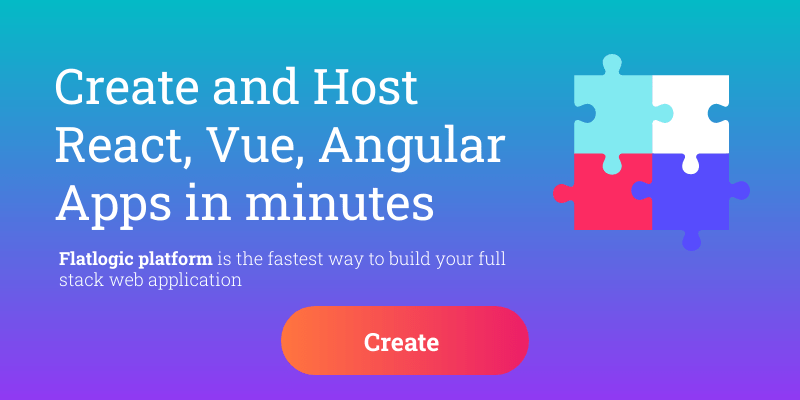
Best IDE for Javascript
December 23, 2021In this collection, we will provide you with an overview of IDEs that are good for working with Javascript. Some developers use simple solutions, while at Flatlogic we prefer to use full-fledged IDEs for complex tools when developing complex tools.
***
If you want to quickly create and host a full-fledged web application using various technologies (React, Vue, Node.js, PostgreSQL, etc.) – try Flatlogic Platform. With the help of our platform, you can quickly start developing a web application, host it, and no matter how trite it may sound, save a lot of time and maybe money!
***
What is IDE?
Like any definition of something, it should consist of signs. So a program that wants to call itself IDE must have the following attributes:
- Autocomplete;
- Text editor fields;
- For some languages IDE needs a compiler or interpreter – an integrated program that translates your code into a computer-readable language;
- Syntax checking;
- A debugger is a built-in program that allows you to debug errors;
- Provide a suggestion;
- Viewing live web page inside the IDE for better understanding of the output;
- Syntax highlighter – parts of your code can be displayed in colors that correspond with different elements such as properties, tags, attributes, and all the rest. This allows you to see your work in a more structured way and helps you find errors;
- IDE should allow you to quickly go to the definition of class or method;
- Shortcuts for ease of access;
- Plugin support to extend functionality.
What is the difference between IDE and Text Editor?
The short answer is that text editors only allow you to write and modify code, with a few features. The IDE, on the other hand, includes a very extensive range of functions that help you write code quickly.
Also one of the main differences between the IDE and the text editor is the provision of debugging tools.
And of course the price – many IDEs are a paid product.
How to choose an IDE?
Choosing an IDE, you need to be guided by the main four factors:
- The convenience of the user interface;
- Number of features;
- Language support. Here, do not forget about the long-term perspective – someday it may turn out you will suddenly need to develop in another language. Keeping to the same IDE will be great. So, it’s worth choosing an environment that supports multiple programming languages;
- The price. There are many free open source solutions out there. However, the usual trend is this: the cost depends on the number of features available.
Create React/Vue/Angular/Node.js app in minutes

You can also look at other factors such as:
- Work speed;
- Ecosystem. What extensions are offered by the community and the manufacturer itself;
- It’s good if the IDE can open very large files and not freeze.
- Is the search in source files easy?
- Integration with various build systems
- Scalability over huge projects (projects with hundreds of thousands of lines of code)
- Do You Need Extensibility?
Remember: there is no tool that will cover all your needs, so somewhere in your path of IDE choices there will be trade-offs.
Best IDE for Javascript
Atom
URL: https://atom.io/
Github: https://github.com/atom
Documentation: https://atom.io/docs
Price: Free, open-source
Languages: Mostly Javascript
Platforms: Windows, Linux, macOS
Extension or Plugins: https://atom.io/packages

If you are developing a web application on Github, then there is no better IDE for you than Atom. This open-source editor was developed by GitHub and is therefore closely linked to the platform. Atom is also a completely normal Javascript editor, with the help of which web projects can be implemented. Atom has vast community support that listens and works on the feedback. It is available on Windows, Linux, and macOS and has a huge package repository to cater to the developers’ needs.
The main advantages of this IDE are collaboration using the so-called Teletype feature and built-in work with Github.
Features
- Ease of use with excellent navigation UI;
- Collaborative support for multiple developers;
- In-built auto-complete and suggestion feature;
- Syntax highlighting;
- Atom has a built-in package manager which keeps on updating packages; you can also search for packages or start creating your own packages as well;
- It also has a feature in which you can drag and drop a module of your file or whole file in a different file;
- Cross-platform editing;
- Find, preview, and replace text as you type in a file or across all your projects.
Pros
- Completely free to use;
- A large number of packages available for every need;
- Cross-platform;
- Instant file switching;
- Packages. Atom has a built-in CoffeeScript package manager;
- The built-in package manager is great;
- Straightforward interface to learn and use;
- Git Integration.
Cons
- The atom is slow to start cause of Electron use;
- Files over 10-15 MB may cause crashes;
- Documentation is not great;
- Lack of Code Execution;
- Slower than other top editors;
- Based on Electron – therefore speed issues.
So this is a great free IDE if you like open-source and Github.
Brackets
URL: http://brackets.io/
Github: https://github.com/adobe/brackets
Documentation: http://brackets.io/docs/current/modules/brackets.html
Price: Free
Languages: JS, Ruby, Python, Perl, etc.
Platforms: Windows, Linux, macOS
Extension or Plugins: https://registry.brackets.io/

Brackets is a very lightweight and lightning-fast web development IDE. Brackets is one of those IDEs built mostly for web developers. It has got huge plugin support and is entirely free to use. Created by Adobe Systems, this open-source software can help you build code in all the web programming languages out there. Function finding and quick project switching are some notable features it offers. Overall Brackets are famous for their live preview features and really fast work.
Features
- Live Preview that allows you to get a real-time connection to your browser; whenever you make a change, you immediately see the changes on the screen;
- Support for the preprocessor;
- In-built JavaScript debugger;
- Tons of plugin support;
- Quick-Edit features enabled;
- Available for Windows, Linux, and Mac OS;
- Allows collaborative working on the code for multiple developers;
- Includes code-folding and syntax highlighting;
- Inline editors.
Pros
- Extension in Google Chrome. The main feature of the Brackets editor, highlighted by many developers, is real-time communication with Google Chrome. With this mechanism’s help, the developer can immediately observe how all these changes will be displayed in the browser after a change is made;
- Widely developed hotkey system;
- The main feature that distinguishes Brackets from other JS editors is the Extract function. The extraction function allows you to extract information directly from the PSD – such as fonts, colors, and dimensions, with pure CSS and no contextual code references;
- Code Minification.
Cons
- Few extensions compared to other editors on the market;
- Lack of support for server-side languages;
- Difficult Project Management;
- Low Performance while working with large files.
Note: On September 1, 2021, Adobe will end support for Brackets. If you would like to continue using, maintaining, and improving Brackets, you may fork the project on GitHub.
Visual Studio
URL: https://visualstudio.microsoft.com/
Github: https://github.com/microsoft/vscode
Documentation: https://docs.microsoft.com/en-us/visualstudio
Price: Free
Languages: Javascript, C, Python, .NET, and others
Platform: Windows, Mac, Linux
Extension or Plugins: https://marketplace.visualstudio.com/

VS Code was released by Microsoft: the IDE is available under the open-source MIT license. Thanks to its functionality and freeness VScode often wins the vote as the most popular IDE. Visual Studio Code IDE is available for Windows, Linux, and Mac operating systems. Not only does it support JavaScript, but it also supports Node.js, TypeScript, coming with a whole ecosystem of extensions for other languages including C ++, C #, Python, PHP, and (of course) .NET.
VScode is a great IDE to start up your work as it supports a lot of programming languages and has lots of features that will help you through your journey.
Features
- It has built-in support for IntelliSense code completion and also a very good understanding of semantic code.
- Imported Modules;
- Integration with GitHub;
- Wide theme selections;
- Integrated tools for testing the code;
- Version controlling via extensions;
- Built-in debugger;
- Supports syntax highlighting;
- Integrated terminal;
- Go to Definition;
- Peek definition;
- You can also jump to any class definition;
- Tooling for JSX/React, Html, JSON.
Of course, we have not listed all the features, and most likely you will not use them all, but these things work very well with regard to Javascript development.
Note that in VS Code by using countless plugins you can change the entire coding process and drastically speed up the development process.
Pros
- It’s Free;
- Available for different platforms;
- Over 20000 plugins in the marketplace;
- Supports React.js IntelliSense;
- Low memory usage;
- Multi-Language;
- Great customization;
- It is an open-source project so you can also contribute to the continuously developing community on GitHub.
Cons
- Lags sometimes;
- The code check feature is not that great;
- Debugging features might be more helpful;
- Including a built-in screen for package management;
- Support is not great sometimes.
GNU Emacs Editor
URL: https://www.gnu.org/software/emacs/
Github: https://github.com/emacs-mirror/emacs
Documentation: https://www.gnu.org/software/emacs/documentation.html
Price: Free
Languages: Language agnostic
Platform: GNU, GNU/Linux, FreeBSD, NetBSD, OpenBSD, MacOS, MS Windows and Solaris
Extension or Plugins: https://github.com/emacs-tw/awesome-emacs

GNU Emacs is a text editor that comes with a basic user interface, but very useful functionalities. The tool belongs to the text editors family known for their extensibility. GNU Emacs will be very familiar to those who know how to work with the Vim editor. This editor can be called the most simplistic editor available that, however, misses none of the important features.
Features
- Well documented references available;
- Supports Unicode files;
- Capabilities to install and download the extensions;
- It can do a lot more than React Native app development.
- Full Unicode support;
Pros
- High-speed coding environment;
- Syntax highlighting;
- A lot of useful tutorials;
- Theme customization;
Cons
- Difficult to get used to;
- The initial setup time is very long;
- Lots of features: discovering them might take a long time.
As for Javascript development, Emacs does require a bit of work and plugins to really get it to work efficiently.
Spacemacs Editor
URL: https://www.spacemacs.org/
Github: https://github.com/syl20bnr/spacemacs
Documentation: https://www.spacemacs.org/doc/DOCUMENTATION.html
Price: Free
Languages: Almost language agnostic
Platform: Windows, Mac, Linux
Extension or Plugins: –

Looking for the best combination of Emacs and Vim, this is the editor that will provide you with the best services. Spacemacs is a community-driven Emacs distribution, thus the best editor that takes the best from Emacs and Vim.
Features
- A great user interface, one of the best features here in comparison to Vim;
- Well organized key bindings;
- Git integration;
- Simple query system to quickly find available layers, packages, and more.
Pros
- Available on several platforms;
- The documentation provided here is more than enough;
- Spacemacs has a great community meaning you will never be stuck on a problem for long;
- Great if you already are a massive Emacs or Vim fan;
- Can configure eslint support;
- Can use prettier.js for formatting files on save.
Cons
- The CPU usage is not very optimized;
- The tool gets stuck sometimes.
Emacs relies on community-written open-source packages for basically every IDE feature for every language. We think it’s great: you can develop the package for yourself. There’s definitely a learning curve, but also there are some really nice tools to help orient yourself in emacs.
WebStorm
URL: https://www.jetbrains.com/webstorm/
Github: –
Documentation: https://www.jetbrains.com/help/webstorm/meet-webstorm.html
Price: $129/year
Languages: Angular, React, Vue, Node.js, Ionic, React Native
Platform: Windows, Mac, Linux
Extension or Plugins: https://plugins.jetbrains.com/webstorm

WebStorm – probably the most advanced and most popular web development tool. This powerful IDE for JavaScript development comes with a number of useful features like smart coding assistance, code completion, error detection, and refactorings for a number of languages like JavaScript, Node.js, HTML, and CSS. The company that created this IDE is called JetBrains.
The quality of Webstorm IDE is evidenced by the fact that it is used by the overwhelming majority of large organizations.
Features
- In-built debugger support;
- In-built testing capabilities;
- Syntax error detection;
- Integration with Git;
- Integration with Mercurial;
- The built-in web server helps to run projects online;
- Code completion for React and JSX;
- It has a Live Edit feature which allows you to immediately see the changes in the browser as soon as you change the code;
- Version Control System;
- Built-in Terminal.
One of the best features is that by default WebStorm is configured to autosave files as you work on them, and when you switch to other IDEs, you feel the beauty of WebStorm. The other neat thing is that WebStorm has a built-in version control system that commits every time a file is saved. It’s separate from Git commits.
Pros
- Native integration with source control systems such as GitHub, Git, as well as Subversion, Perforce, and Mercurial;
- The flexibility of settings;
- Good integration with Angular, TypeScript, Vue, React by default;
- A large number of plugins;
- Excellent indentation, tips on how to simplify the code, and basic code validation for errors;
- Very useful merge tool.
Cons
- Not great in terms of performance;
- Slow working with lots of projects;
- Relatively complex settings;
- It is not open-source.
If you are looking for a mature platform, this might be the right option because it is known for its outstanding development features for the last 15 years.
We consider WebStorm to be the best-paid IDE on the market for Javascript development, thanks to its many features, plugins, and good documentation.
Vim Editor
URL: https://www.vim.org/
Github: https://github.com/vim/vim
Documentation: https://www.vim.org/docs.php
Price: Free
Languages: Almost all
Platform: Linux, macOS
Extension or Plugins: https://vimawesome.com/

Vim is a very old IDE or a text editor with the ability to transform to IDE, as you wish :). It was the first text editor developed for Unix, and it was called Vi. It is a very advanced text editor, and you’ll never make the developers who love it leave it and force them to switch to VS Code or WebStorm. It is very well-known among developers because of its configuration properties. It is free and highly customizable.
Vim has search and syntax highlighting features and is super lightweight. Thus, it can handle very, very large files. However, it will take a very long time to set up Vim. The tool has a graphical interface, but – you might have guessed – it needs to be customized. Even for the mouse to work, you need to sweat. By default, Vim is controlled by keyboard and keyboard shortcuts. Vim can be a great IDE if you customize it and become familiar with it inside and out. But if time is tight, this is probably not the best choice.
Features
- It takes very little space on RAM to run efficiently;
- Different tabs and windows can help work on different projects at the same time;
- Extensive plugin system;
- Support for hundreds of programming languages and file formats;
- Powerful search and replace.
Pros
- It is possible to install on a very large number of operating systems;
- Deep editor settings, you can customize it all as you need;
- The code editing process is speedy.
Cons
- Due to the fact that it is terminal, it is very fast but very difficult to learn;
- It takes a long time to get used to the user interface;
An important detail in favor of Vim is that a huge number of engineers in top corporations use VIM, such as Facebook.
Sublime Text
URL: https://www.sublimetext.com/
Github: https://github.com/SublimeText
Documentation: https://www.sublimetext.com/docs/
Price: from $0 – $99
Languages: Almost language agnostic
Platforms: Windows, Linux, macOS
Extension or Plugins: there is no one directory, but there are many plugins

Sublime Text is a powerful text editor with an option to transform to IDE for almost every language. It’s lightweight, feature-rich, and supported on popular platforms. Users only need one license to use Sublime Text on any computer. The tool is fast, integrated with multiple tools, and supports the Javascript family of programming languages. The Sublime Text provides great plugin support to enhance the capabilities of the editor. It is currently available on Windows, Mac, and Linux.
The functionality of the Sublime text editor can be expanded and adapted using plugins. In practice, many JS plugins help turn Sublime Text into an elegant Javascript IDE.
Sublime Text uses a custom UI toolkit optimized for speed and beauty, taking advantage of native functionality on each platform. One of the latest features is that Sublime can render using GPU.
Features
- Sublime Text supports auto-completion of codes and also the variables created by the user;
- The command palette helps in setting the syntax of your code;
- A great library of API and packages is beneficial for developers;
- Supports setting key binds and macros for easier coding;
- One of the awesome features of the editor is showing a condensed preview of your long code which helps you to move through your code faster.
Pros
- Easy to navigate;
- Possible to expand functionality;
- Multi-line editing possible;
- Beginner-friendly;
- Great keyboard shortcuts and multi-selection options;
- You can quickly go to the definition of class or method.
Cons
- Not open-source;
- Large files are slow to load;
- Not a complete IDE;
- Not free – a big issue for a lot of developers;
- The free mode has a lot of annoying notifications.
Conclusion
Choosing the right IDE will have a huge effect on your productivity as a developer. In this article, we have collected the best IDEs that can help you develop with Javascript.
I hope our article will help you choose the right tool for you. Alternatively, feel free to reach out to us.
