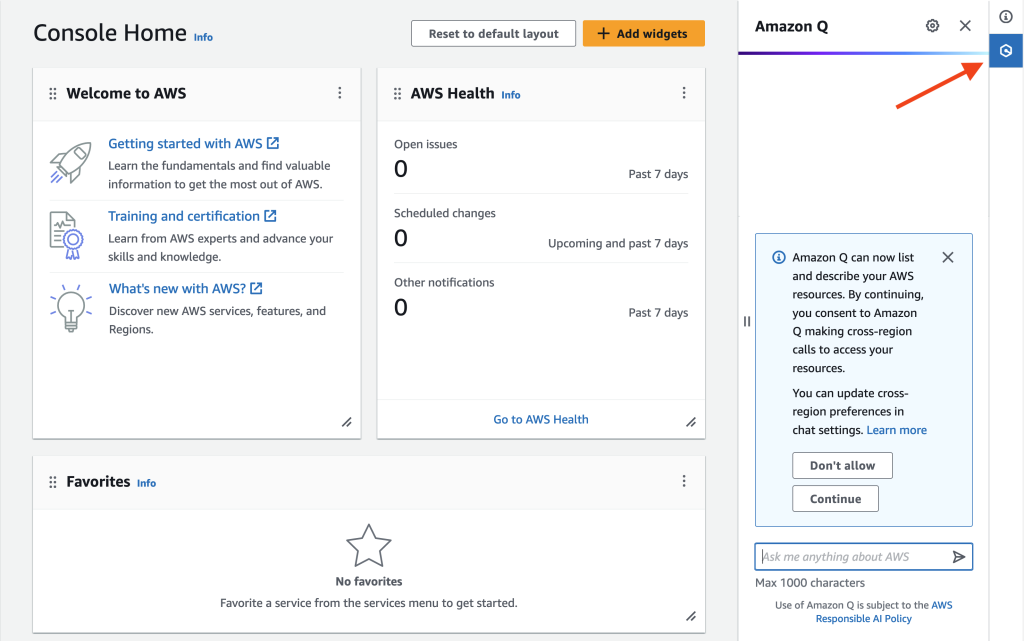
Chat about your AWS account resources with Amazon Q Developer
July 14, 2024The traditional way customers had to interact with AWS account resources was through the AWS Management Console, SDKs, or command line interface (CLI) calls. However, these methods do not provide a quick way to gather information about AWS resources without writing scripts or navigating thought the AWS Management Console. The ability to use natural language with the Amazon Q Developer chat capability to list resources in your AWS account, get specific resource details, and ask about related resources, powered by Large Language Models (LLMs) and launched in preview on April 30, 2024, revolutionizes the way users interact with their AWS cloud infrastructure.
The ability to chat with Amazon Q Developer about your AWS account resources is now generally available. This powerful new feature allows you to easily query and explore your AWS infrastructure directly from the AWS Management Console. Using natural language prompts to interact with your AWS account, you can get specific resource details and ask about relationships between resources.
From the Amazon Q Developer chat panel in the AWS Manage Management Console, you can ask Q to “list my S3 buckets” or “show my running EC2 instances in us-east-1” and Amazon Q returns a list of resource details, along with a summary. Ask “what related resources does my ec2 instance i-02e05fa88a9782540 have?” and Amazon Q Developer will show attached Amazon Elastic Block Store (Amazon EBS), configured Amazon Virtual Private Cloud (Amazon VPC), and AWS IAM roles for Amazon EC2 instances automatically. Amazon Q Developer will continuously expand the range of services it interacts with, including relationships between them.
Now, let me show you how to chat about your resources using natural language with Amazon Q Developer.
Cross-region consent to call resources
In order to start using Amazon Q Developer, customers need to provide consent to querying cross-region resources. This is the case even for same region queries, and it is a pre-requisite for using the tool.
To get started, you can navigate to the AWS Management Console and select the Amazon Q Developer icon. Shown in the screenshot (figure 1) below:

Figure 1
The AWS Management Console main page displays an arrow pointing to the Amazon Chime Developer icon, and the Amazon Chime chat is opened, prompting you to confirm the cross-reference option. When you access Amazon Q chat for the first time, it will prompt you to update your cross-region preference by clicking in Continue.
Alternatively, you can choose the settings icon  in the top right corner of the chat panel which should show an option to enable or disable cross-region consent.
in the top right corner of the chat panel which should show an option to enable or disable cross-region consent.
Querying about your AWS Resources
I can ask Amazon Q Developer about my AWS resources. For example, if I ask Amazon Q Developer about my Amazon Elastic Compute Cloud (Amazon EC2) resources by asking: “Do I have any EC2 instances” (figure 2), Amazon Q Developer returns a summary with instance types and states, along with a list of the Amazon EC2 instances IDs.

Figure 2
To demonstrate how Amazon Q Developer can assist you with your daily operations, let’s ask what resources are associated with a specific Amazon Elastic Compute Cloud (EC2) instance (figure 3). The response will provide comprehensive information about the instance’s networking, storage, and AWS Identity and Access Management (IAM) configurations. Additionally, under the “Related Resources” section at the end, you can expand the listed resources to obtain further details about them.

Figure 3
In a scenario where I need to list all my Amazon EC2 instances that are members of an Amazon EC2 Auto Scaling. This can be easily accomplished by prompting “list all my instances from the MobileASG” (figure 4). The result shows the instance IDs associated with the Auto Scaling Group “MobileASG” and the Auto Scaling configuration details. Note, that I did not explicitly mention that “MobileASG” is an Amazon EC2 Auto Scaling group in my prompt, Amazon Q Developer was able to infer it based on the instances’ meta-information.

Figure 4
In another example, let’s imagine that my infrastructure team created numerous Amazon Virtual Private Cloud (Amazon VPC), and I now need to identify if I have any infrastructure using the Amazon VPCs they have created so that I can perform some clean-up. I can ask Amazon Q Developer to list all the Amazon EC2 instances that belong to those Amazon VPCs (figure 5).

Figure 5
To update your AWS Lambda from Python 3.9 to Python 3.12 and identify them quickly, you can use the following command: “list all Lambdas with python3.9 runtime” (figure 6). This command will provide you with the AWS Lambda names and their relevant details, allowing you to easily identify the functions that need to be updated.

Figure 6
Prompts to try
I invite you to test Amazon Q Developer in the AWS Management Console, to ask question about your AWS account resources. Follow some prompts you can try:
“What resources are related to instance <<INSTANCE ID>>?”
“Which VPC does the instance <<INSTANCE ID>> run it? also what role is it using?”
“What s3 bucket is associated with the <<ALARM NAME>> cloudwatch alarm?”
“List all s3 buckets connected with cloudfront.”
Conclusion
In this post, we introduced Amazon Q Developer’s capability to chat about your AWS account resources. This capability enables you to interact with your AWS account using natural language to easily obtain information without writing scripts or navigating throughout AWS Management console pages. The evolution of Amazon Q Developer will continue to enable even more capabilities and new integrations with AWS account resources in the near future. It is an exciting time to be a cloud operations professional, DevOps engineer and developer.
To learn more and get started, visit Amazon Q Developer or view the documentation.
