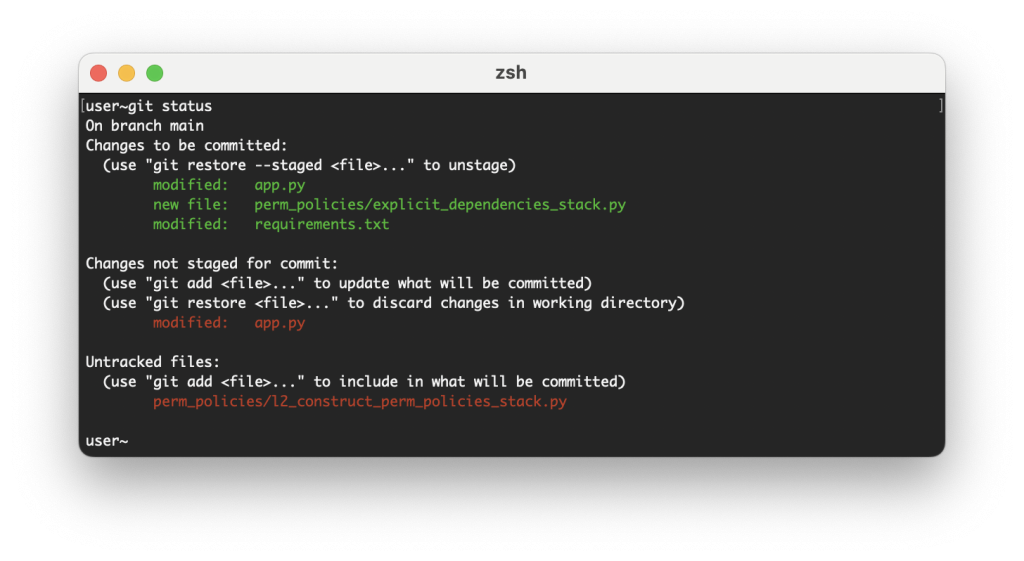
Generating Accurate Git Commit Messages with Amazon Q Developer CLI Context Modifiers
August 7, 2024Writing clear and concise Git commit messages is crucial for effective version control and collaboration. However, when working with complex projects or codebases, providing additional context can be challenging. In this blog post, we’ll explore how to leverage Amazon Q Developer to analyze our code changes for us and produce meaningful commit messages for Git.
Amazon Q is the most capable generative AI-powered assistant for accelerating software development and leveraging companies’ internal data. It assists developers and IT professionals with all their tasks—from coding, testing, and upgrading applications, to diagnosing errors, performing security scanning and fixes, and optimizing AWS resources. Amazon Q Developer has advanced, multistep planning and reasoning capabilities that can transform (for example, perform Java version upgrades) and implement new features generated from developer requests. Q Developer is available in the IDE, the AWS Console, and on the command line interface (CLI).
Overview of solution
With the Amazon Q Developer CLI, you can engage in natural language conversations, ask questions, and receive responses from Amazon Q Developer, all from your terminal’s command-line interface. One of the powerful features of the Amazon Q Developer CLI is its ability to integrate contextual information from your local development environment. A context modifier in the Amazon Q CLI is a special keyword that allows you to provide additional context to Amazon Q from your local development environment. This context helps Amazon Q better understand the specific use case you’re working on and provide more relevant and accurate responses.
The Amazon Q CLI supports three context modifiers:
- @git: This modifier allows you to share your Git repository status with Amazon Q, including the current branch, staged and unstaged changes, and commit history.
- @env: By using this modifier, you can provide Amazon Q with your local shell environment variables, which can be helpful for understanding your development setup and configuration.
- @history: This modifier enables you to share your recent shell command history with Amazon Q, giving it insights into your actions and the context in which you’re working
By using these context modifiers, you can enhance Amazon Q’s understanding of your specific use case, enabling it to provide more relevant and context-aware responses tailored to your local development environment.
Now let’s dive deeper into how we can use the @git context modifier to craft better Git commit messages. By incorporating the @git context modifier, you can provide additional details about the changes made to your Git repository, such as the affected files, branches, and other Git-related metadata. This not only improves code comprehension but also facilitates better collaboration within your team. We’ll walk through practical examples and best practices, equipping you with the knowledge to take your Git commit messages to the next level using the @git context modifier.
Prerequisites
For this walkthrough, you should have the following prerequisites:
- A code base versioned with git
- Amazon Q Developer CLI (OSX only): Install the Amazon Q Developer CLI by following the instructions provided in the Amazon Q Developer documentation. This may involve downloading and installing a package or using a package manager like pip or npm.
- Amazon Q Developer Subscription: Subscribe to the Amazon Q Developer service. This can be done through the AWS Management Console or by following the instructions in the Amazon Q Developer documentation.
Walkthrough
- Open a terminal and navigate to the directory that contains your git project
- From within your project directory, run the
git statuscommand to view which files have been modified or added since your last commit. Any untracked files (new files) will appear in red, and modified files will be shown in green.
Figure 1 – git status execution from within your project director
- Use the
git addcommand to stage the files you want to commit. For example,git add app.py requirements.txt perm_policies/explicit_dependencies_stack.pywill stage the specific files, orgit add .will add all modified and untracked files in the current directory recursively. - After staging your files, use the
q chatcommand to generate commit message using the@gitcontext modifier. From within the Q Developer Chat context, attach@gitto the end of your prompt to engage the context modifier.
Figure 2 – Amazon Q chat interaction using @git context modifier to generate a commit message
- Copy the generated commit message and exit Amazon Q Developer chat
- Commit your changes using `git commit”
- Paste your commit message in default editor to create a new commit with the staged changes.

Figure 3 – paste copied git commit message
- Finally, use `git push` to upload your local commits to the remote repository, allowing others to access your changes.
Conclusion
In this post, we looked at how to maximize your productivity by using Amazon Q Developer. Using the @git context modifier in Amazon Q Developer CLI enables you to enrich your Git commit messages with relevant details about the changes made to your codebase. Clear and informative commit messages are essential for effective collaboration and code maintenance. By leveraging this powerful feature, you can provide valuable context, such as affected files, branches, and other Git metadata, making it easier for team members to understand the scope and purpose of each commit.
To continue improving your software lifecycle management (SLCM) you can also check out other Amazon Q Developer capabilities, such as code analysis, debugging, and refactoring suggestions. Finally, stay tuned for upcoming Amazon Q Developer features and enhancements that could further streamline your development processes.
Learn more and get started with the Amazon Q Developer Free Tier.
